How to post a trip
IMPORTANT NOTE: “TBD” will no longer be used as a substitute for a specific Trip R&P after 12/31/2024.
- Key Concepts:
A trip is a type of Activity you add to the CMC calendar. The system requires that every Trip be based on a Route & Place.
R&P’s are organized by trailhead, destination, isolated trail, or geographic area. They provide a general description of the areas we recreate and should NOT be used to describe a specific Activity. Not all places may have been added to the website yet, so we need your help – Create new R&P’s when you need them. See more on that below.
Throughout this blog you will read about “update” forms. Linked at the top of the R&P page, usually under the photo: “Send us updates, images, and resources.” These are intended to be easy and fast to complete. You only need to fill in your name, your email, and a link to the page that needs correcting. Skip any irrelevant questions. Fill in only the item necessary for the change you recommend. Just click the link, usually under the photo. If no photo, submit one!
- Posting a trip:
Start by searching through our Routes & Places database as the beginning point for posting your Activity.
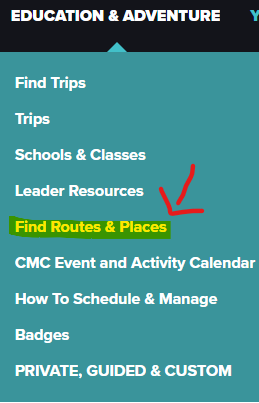
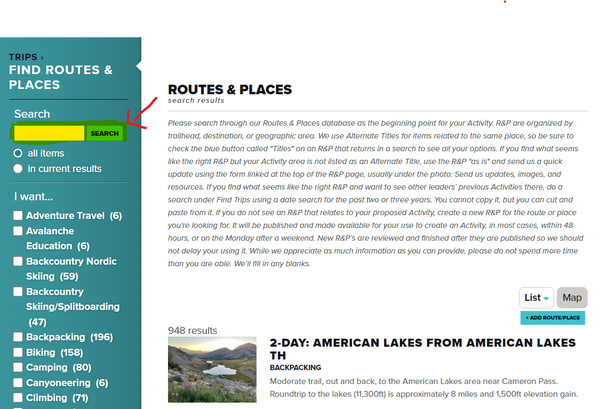
- Do I Have the Right R&P?
When you search, there will be a reason a R&P comes up in the results. We use Alternate Titles to describe different possible and upcoming Trips related to the same R&P, so be sure to check the blue button called "Titles" on any R&P that returns in a search to see all your Trip title options.
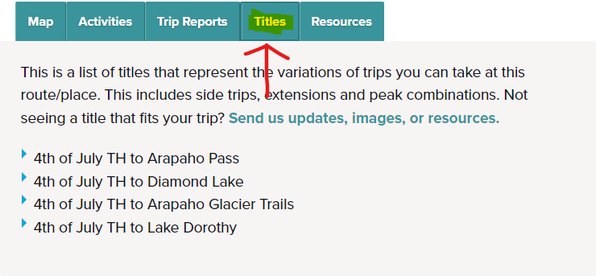 When you set up your Trip, you can use that alternate Title as your Trip Title. If you find the correct Trip name under Titles but NOT in the Description, please alert us by sending the brief update form.
When you set up your Trip, you can use that alternate Title as your Trip Title. If you find the correct Trip name under Titles but NOT in the Description, please alert us by sending the brief update form.
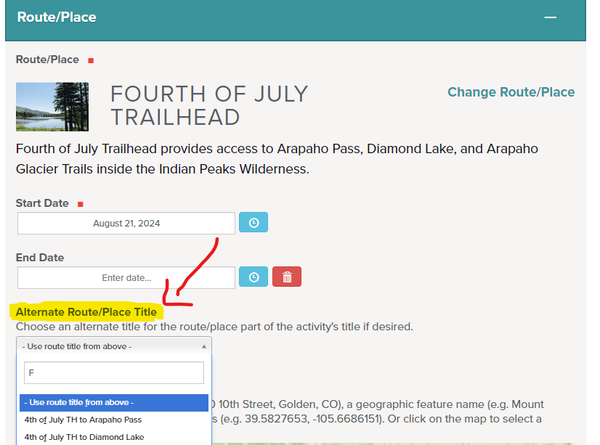 Create your Trip from the right-side options. Once that box is completed with the Activity type and date, click the “Book It” button. Clicking that button takes you to the second page for setting up an Activity. Once you complete the second page options, follow the prompts. Make sure to enter the proper tags under the Category option if needed so your activity will appear on the event calendar, e.i. RMOTHG. Once saved, your Trip will appear immediately on the Events calendar.
Create your Trip from the right-side options. Once that box is completed with the Activity type and date, click the “Book It” button. Clicking that button takes you to the second page for setting up an Activity. Once you complete the second page options, follow the prompts. Make sure to enter the proper tags under the Category option if needed so your activity will appear on the event calendar, e.i. RMOTHG. Once saved, your Trip will appear immediately on the Events calendar.
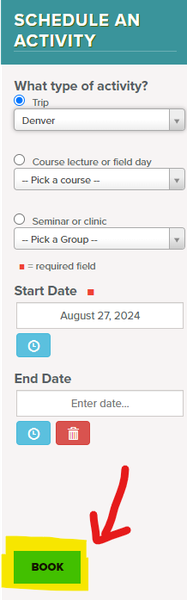
- Titling your R&P– keep it to a few words and general. There are two reasons for this:
The Activity title appears in the events calendar. Long titles make the calendar difficult to use by making a specific date’s calendar entries very long. For instance, do not include a mountain’s elevation or a trail’s length—those belong in the R&P Description. If you think a Title should be there but is not, send us an update form.
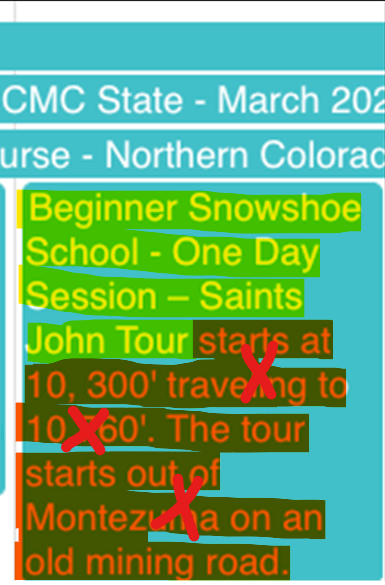
Other than isolated places or trails, more than one type of activity can originate at or near that R&P, as illustrated by a list of alternate Titles. Your Trip will be titled and auto-populated based on your answers to the prompts you follow when setting up the Trip.
If you find what seems like the right R&P but your specific Trip is not listed as an alternate Title, use that R&P "as is," use the Activity Summary and Description to describe your Trip specifics and send us a quick update form so we can add it as another alternate Title.
If you find what seems like the right R&P and want to see other leaders’ previous Activities there, search for “Find Trips” using a date search, as an example, for the past two or three years. You cannot duplicate that other trip, but copy and paste from it.
Since the new website opened, we have created almost 1,000 R&Ps together. Of course, not all places we recreate have been added to the website yet, so we need your crowd-sourcing help to keep adding them to our library. If you do an R&P search and do not see any R&Ps that relate to your proposed Activity, you can create a new R&P for the route or place you're looking for.
Find the Add a New Route and Place form link on the R&P front page. The new R&P as you create will be published and made available for your use to create your Activity, in most cases, within 48 hours and maybe much sooner, or on the Monday after a weekend. We’ll email you the new R&P link at the email address you give us as soon as the R&P is published for your use.
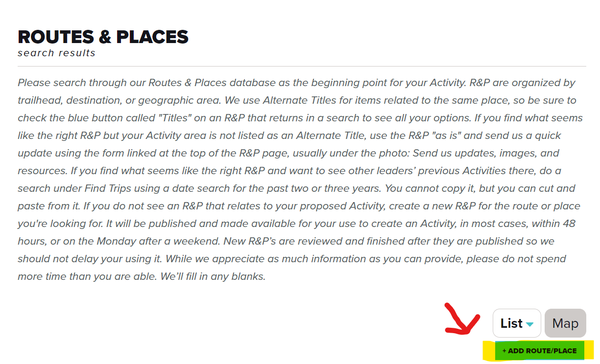
We want to delay your using your new R&P as little as possible, so new R&P’s will be reviewed and finished AFTER they are published for your use. While we appreciate as much information as you can provide, please do not spend more time than you are able. We’ll fill in any blanks.
 Robbie Monsma
Robbie Monsma
Add a comment
Log in to add comments.