How to post a course/course activity
IMPORTANT NOTE: “TBD” will no longer be used as a substitute for a specific Trip/Course R&P after 12/31/2024.
Key concepts
- A field day and lecture are course activities that you add under a main course. The system requires that every such Activity be based on a Route & Place. This helps CMC track where we recreate and report to various agencies. This sometimes creates issues, but we have some workarounds for you.
- R&Ps are organized by trailhead, destination, isolated trail, or geographic area. They provide a general description of the areas we recreate and should NOT be used to describe a specific Activity. Not all places may have been added to the website yet, so we need your help—create new R&Ps when you need them. See more on that below.
- Yes, we realize that many field days, especially in winter, do not know which venue you will use at the time of lecture or field day posting. But since the system is R&P-based, we suggest a couple of things you can add (one or all) to your activity to explain. These examples are snow-based:
- We have a special “Course Venue TBA” R&P that you can use to set up your lecture or field day venue. Once you decide which actual venue you are going to use, you can click the Activity’s “Edit” and “Change the Route & Place" to reflect the final venue.
- At the end of the field day or lecture summary, put something like "xxx as our default location and carpool details are to be announced the week before class day, weather dependent."
- In the field day or lecture description, add something like "Field venue: We will advise you where we are planning to go on a day or two before the class day with updated weather and venue info. Where we go will depend on weather conditions. Each Lead instructor has a favorite venue."
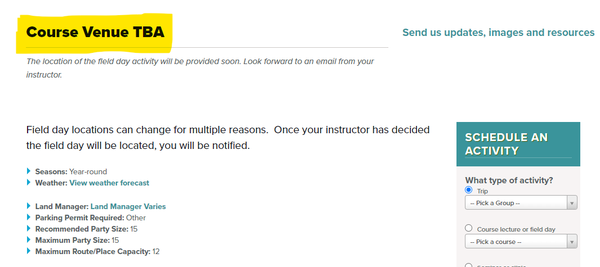
- If there is an existing R&P, but you think some information needs to be changed, you can submit a “Send us updates, images, and resources form. This is intended to be easy and fast to complete. You only need to fill in your name, your email, and a link to the page that needs correcting. Skip any irrelevant questions. Fill in only the item necessary for the change you recommend. The form is the same as updating an R&P or an Activity. Just click the link, usually under the photo. If there is no photo, submit one!
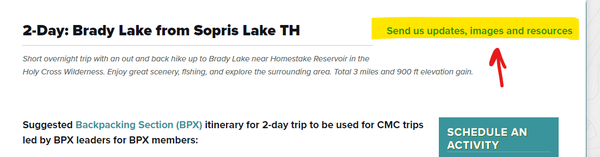 Posting a course activity
Posting a course activity
- For a Course Activity, before you start posting, ensure your course template(s) are updated to your current needs. These will show up in the R&P Course, Lecture, or Field Day pull-town menu for you to select. Selecting the correct course name auto-populates much of your activity. There is a video available to assist you.
- For any course activity, please search through our Routes & Places database as the beginning point for posting your course activity.
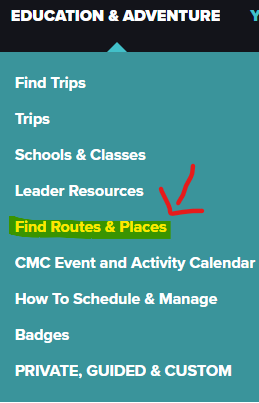
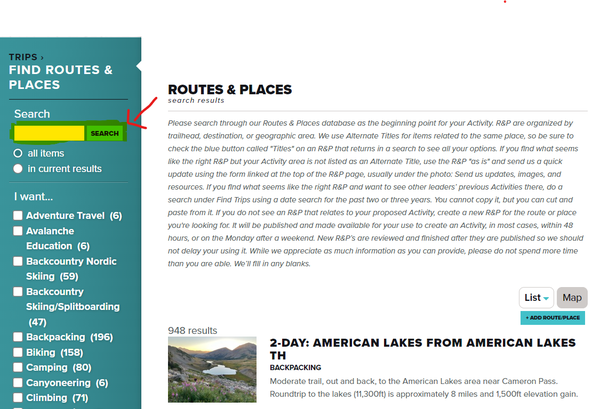
Do I Have Right R&P?
- We use alternate titles to describe different possible and upcoming activities related to the same R&P. Be sure to check the " Titles " button on any R&P that returns in a search to see all your Activity title options.
- When you set up that Activity, you will have the option to use that alternate Title as your Activity Title. The alternate Titles should also listed be in the R&P Description text box. If you find the correct Activity name under Titles but NOT in the Description, please alert us by sending a brief update form.
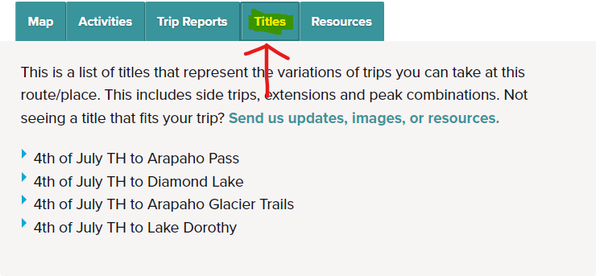
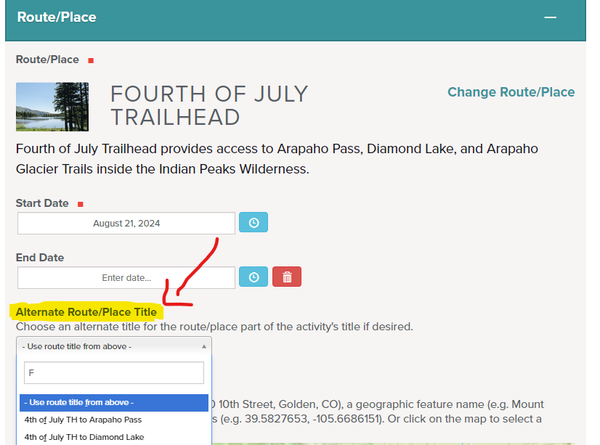
- Create your Activity from the right-side options and “book it.” Follow the prompts after that. Your Activity will appear on the Events calendar and classes will appear on the School’s CMC webpage (if there is one). Once that box is properly completed with Activity type and date, click the “Book It” button. Clicking that button takes you to the second page for setting up an Activity where you can choose the appropriate Course Template. Once you complete the second page options, you will come to the Activity page.
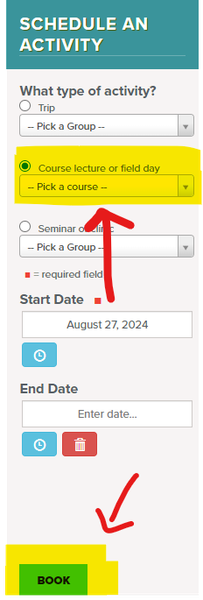
- Titling your activity – The activity title comes from the R/P. There are two reasons the title needs to be short.
- The Activity title appears in the events calendar -– long titles make the calendar challenging to use by creating a specific date’s calendar entries very long. For instance, do not include a mountain’s elevation or a trail’s length – those belong in the Summary, R&P Description, and alternate Titles. If what you think should be there is not there, send an update form linked at the top of the R&P page, usually under the photo: “Send us updates, images, and resources.”
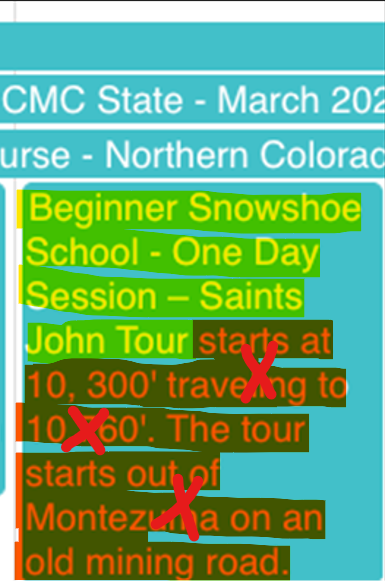
- If you find what seems like the right R&P but your specific Activity venue is not listed as an alternate Title, use the R&P "as is," use the Activity Summary and Description to describe your Activity specifics and send us a quick update using the form “Send us updates, images, and resources” so we can add it as another alternate Title.
- Since the new website was created, we have created almost 1,000 R&Ps together. Of course, not all places we recreate have been added to the website yet, so we need your crowd-sourcing help to keep adding them. If you do an R&P search and do not see any R&Ps that relate to your proposed Activity, you can create a new R&P for the route or place you're looking for.
- Find the Add a New Route and Place form link on the R&P front page.
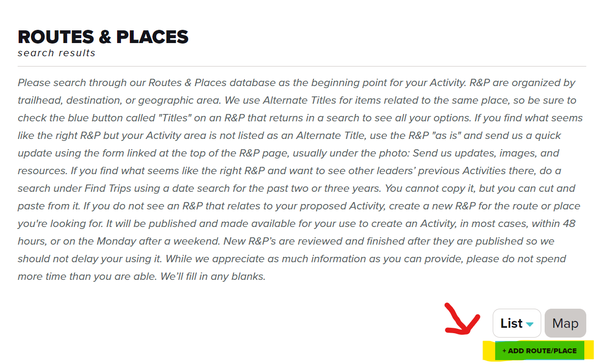
- Your new R&P as you created it will be published and made available for your use to create your Activity, in most cases, no later than 48 hours (often sooner), or on the Monday after a weekend. We’ll email you the R&P link to the email address you gave us as soon as the R&P is published for your use.
- We want to delay your using your new R&P as little as possible, so new R&P’s will be reviewed and finished AFTER they are published for your use. While we appreciate as much information as you can provide, please do not spend more time than you are able. We’ll fill in any blanks.
- Below is an example of using course venue TBA to schedule course activities under a main course. This example is used from the "Beginner Snowshoe" course template.
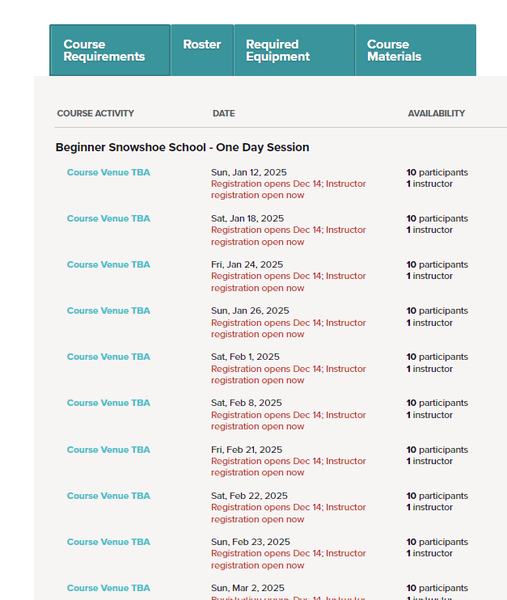
 Robbie Monsma
Robbie Monsma
Add a comment
Log in to add comments.